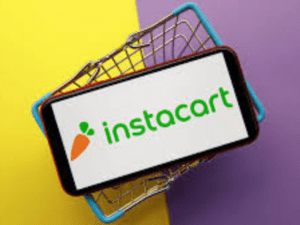Instacart has revolutionized the way we shop for groceries by providing a convenient and efficient online platform. However, there may be instances when you need to cancel an order due to various reasons. Whether you made an accidental purchase or simply changed your mind, this guide will walk you through the process of canceling an Instacart order. Read on to discover the step-by-step guide on how to cancel an Instacart order.
How to Cancel Order on Instacart
Below is a step-by-step guide on how you can cancel an order on Instacart
1. Understanding Instacart’s Cancellation Policy
Before diving into the cancellation process, it’s essential to familiarize yourself with Instacart’s cancellation policy. By understanding the guidelines, you can determine if your order is eligible for cancellation and any associated fees or time constraints.
2. Assessing Eligibility for Order Cancellation
Instacart allows customers to cancel orders, but eligibility varies based on the order status. Here are the different order statuses and their corresponding cancellation possibilities:
- Processing: Orders in the processing stage can usually be canceled without any issues. Proceed to Section 3 for cancellation steps.
- Shopped: If a personal shopper has already begun shopping for your order, cancellation may not be possible. Skip to Section 4 for further instructions.
- On the Way: Once the shopper has picked up your items and is en route for delivery, cancellation is generally not feasible. Refer to Section 4 for alternative solutions.
3. Canceling a Processing Order
If your order is still in the processing stage, you can follow these steps to cancel it:
- Open the Instacart app or visit the Instacart website and log in to your account.
- Navigate to the “Orders” or “Account” section, where you can find a list of your recent orders.
- Locate the order you wish to cancel and select it to open the order details.
- Look for the cancellation option and click on it.
- Confirm your decision to cancel the order when prompted.
- Verify the cancellation by checking your email or the app for a cancellation confirmation.
4. Handling Shopped or On the Way Orders
If your order is already being shopped or on the way for delivery, canceling it may not be straightforward. However, you can try these alternatives:
- Contact customer support: Reach out to Instacart’s customer support team through the app or website and explain your situation. They may be able to assist you with canceling the order or finding a suitable solution.
- Modify your order: If you no longer need all the items in your order, you can modify it to remove unwanted items. This way, you can still receive the essentials while avoiding unnecessary items.
5. Post-Cancellation Considerations
After successfully canceling your Instacart order, there are a few important points to keep in mind:
- Refunds: Instacart typically processes refunds for canceled orders within a few business days. However, the exact timeframe may vary depending on your payment method and financial institution.
- Communication: Stay vigilant for any communication from Instacart regarding the cancellation or refund status. If you encounter any issues, promptly reach out to their customer support for assistance.
Conclusion
Canceling an Instacart order can be a straightforward process if you understand the guidelines and follow the appropriate steps. By assessing the order status and applying the suggested solutions, you can effectively cancel an Instacart order and ensure a seamless grocery shopping experience. Remember to keep track of your refund status and maintain open communication with Instacart’s customer support for any further assistance. Above is the step-by-step guide on how to cancel an Instacart order.Happy shopping!
Read Also:
- Why Your Facetime is Not Working
- Why Guided Access is Not Working
- A Step-by-Step Guide to Canceling HelloFresh
- How to Troubleshoot the Nintendo Switch Dock
- How to Cancel an Order on Meesho: A Step-by-Step Guide
Like, comment and share with all your loved ones.
Thanks for reading.