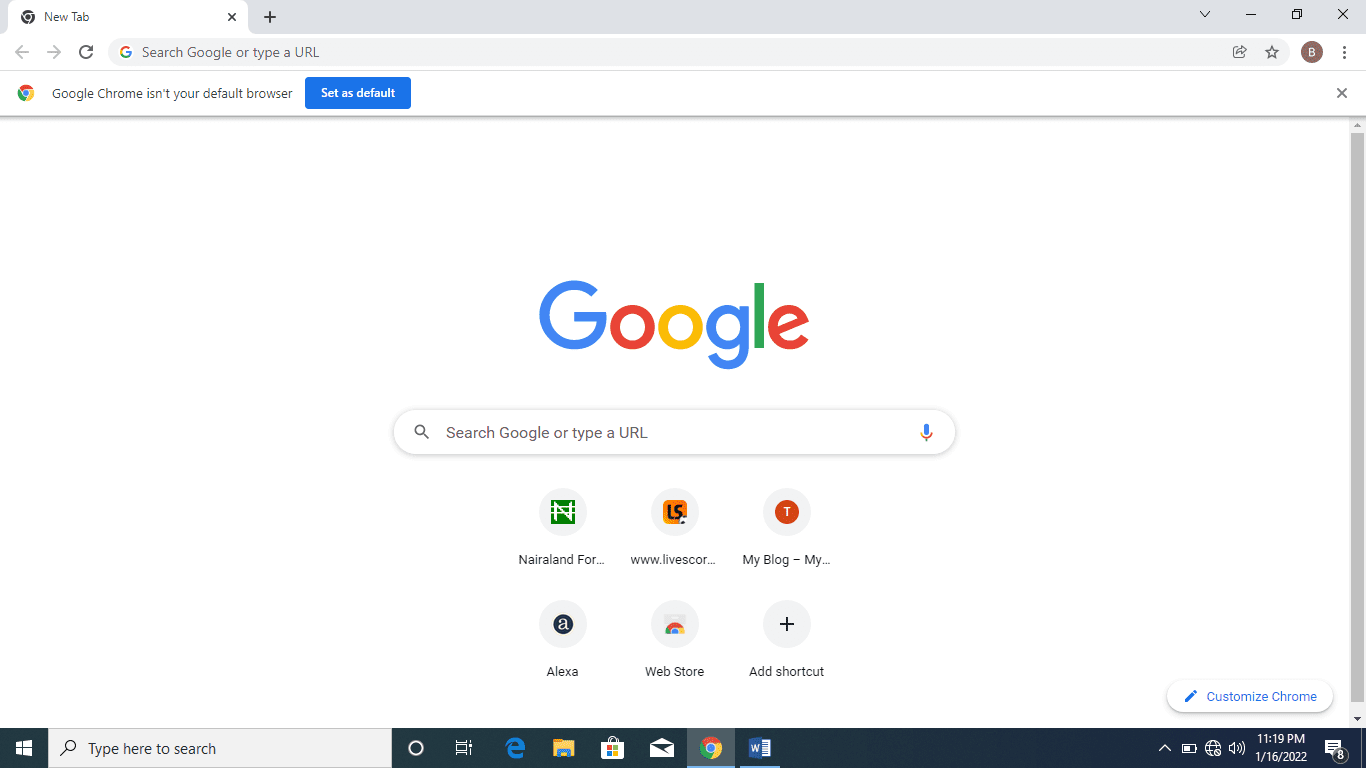The screenshot is one of the popular features found on a system, iPhone, iPad, and Android phones. Its importance can not be overlooked from our phones and computer. The screenshot is a feature that helps to quickly snap the present screen surface of a computer, iPhone, and iPad. It might be a picture, wordings, etc. one wants to screenshot just as a means of evidence to show to friends, family, or colleagues at work. Below is the easy way to screenshot on a system, iPhone, Android, and iPad.
How to take a Screenshot on an iPhone and iPad
Follow the method below to take a screen copy on your iPhone and iPad:
This is done by pressing the “Wake or Sleep” and the “Volume increase” buttons together. And on some older devices with the Home button, press the “Sleep or Wake” and the “Home” buttons together to have a screen capture. Immediately after the screenshot capture is done, a sound will be heard to indicate that the capture has been done. Check at the bottom left of the screen, to tap for editing or sharing.
Screenshot can only be used to capture the current page on your device. And can also be used to screenshot the whole of a document just by tapping on screenshot preview and selecting “full page” at the top right side of the screen.
How to Take a Screen Copy on an Android Phone or Tablet
Below is how to screen copy on Android phones and Tablets:
To make a successful screenshot capture on an android phone or tablet press the “Power” and “Volume Decrease” buttons together.
Or you swipe down from the top of the screen, a screenshot icon will be seen there, then press to snap the present page on the screen.
Some Android phone manufacturers offer a scrolling screenshot feature that can cover a whole webpage or messages. They all have different names, but each involves taking a screenshot, then tapping on a button when the preview appears. For example, one using a Samsung phone should press the button with two arrows in a box to use “Scroll Capture”. Huawei has a very similar option called “Scrollshot”, LG also offers an “Extended” option, and OnePlus has an “Expanded Screenshot”.
But in case any of your phones lack all of the above features, it will be advisable to install an app for a screenshot, which the icon will always show on the side of the screen, which includes other features like minimizing, back, homepage, etc.
A sound will also be heard when the screenshot is done.
How to Take a Screenshot on a Windows PC
Capturing a screenshot on a window laptop or computer made easy.
Press the “Print Screen” keyboard (prt sc or Prt scn) but if you only want to capture the active window, press the “alt” and the “prt sc” together. But note that the screen copy will be copied to the clipboard and you need to open Photoshop, Microsoft Paint, or any other image software, so as to paste, edit and save.
But in a situation in which you just want to capture the fractional part of the screen in a window 10, press the “window”, “Shift” and the “S” keys together. You then click and drag to highlight the part you want to screenshot.
How to take a screen capture on an HP laptop.
The default way for full-screen capture
Taking a screenshot on an HP laptop made easy.
This is done by just pressing on the “prt sc” or “Prt scn” keyboard, located at the top right side of the keyboard on a window or chrome operating system.
This allows users to capture the entire screen.
The image that has been captured is not saved immediately but copied to the clipboard.
Below is how to save the copy captured from the clipboard.
After the screenshot, open any of the following image software (Photoshop, Microsoft Paint, GIMP or Paints hop Pro). Then open a new image and press control V (Ctrl + V) to paste the screen captured or right-click to paste.
You can save the image/file as JPG or PNG and place it into a folder where you can share it easily.
To avoid copying images to clipboards and be saved automatically.
Press the “window” and the “Prt Sc” keys together, and the screen part that is copied will be saved in a folder titled “Screenshot” in the picture folder
Also Read:
- Windows Activation and How it Works
- How to hide photos and apps on Android phones
- How to Install and Use Windows 10 Without a Product key
In case you find this article helpful, like and comment.
Also share with friends, family, and your loved ones.
Thanks for reading.