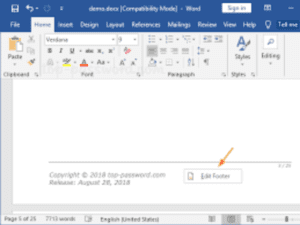Microsoft Word, the popular word processing software, offers a wide range of formatting and design tools to create professional documents. Among these tools, headers and footers play a crucial role in enhancing the appearance and functionality of documents. Headers and footers are the sections at the top and bottom of a page, respectively, which allow users to add important information or design elements that are repeated on multiple pages. In this article, we will explore the significance of headers and footers in Microsoft Word and how they can be effectively utilized to create polished documents. Below is how to add headers and footers in Microsoft word.
What is a Header?
A header is a section at the top of a page that usually contains information such as the document title, author’s name, company name, page numbers, or logos. Headers are typically used to provide consistency and branding to documents, especially in business or formal settings. They can be added to the top margin of a page and can be customized according to the document’s requirements. Headers in Microsoft Word can be added to the document template, so they automatically appear on all pages, or they can be added on individual pages as needed.
The Benefits of Using Headers
Headers serve several important functions in Microsoft Word documents. One of the main benefits is that they provide a professional and consistent look to the document. By including important information such as the document title, author’s name, and page numbers in the header, readers can easily identify the document’s content and keep track of the pages. Headers also help in creating a cohesive branding experience, especially in business documents, where the company’s logo or name can be included in the header for consistent branding across all pages.
Another significant advantage of using headers is that they save time and effort when editing or formatting a document. As headers are added to the document template, any changes made to the header will automatically update on all pages where the header is applied. For example, if you need to change the document title or add page numbers, you can make the changes in the header once, and they will be reflected throughout the document, eliminating the need to manually update each page individually.
How to Add a Header in Microsoft Word
Adding a header in Microsoft Word is a simple process. Here’s a step-by-step guide on how to do it:
- Open Microsoft Word and open the document where you want to add a header.
- Go to the “Insert” tab on the ribbon at the top of the document.
- In the “Header & Footer” section, click on the “Header” button.
- Choose a header template from the drop-down menu, or select “Edit Header” to create a custom header.
- Enter the desired text or insert images, logos, or other design elements in the header section.
- Customize the font, size, alignment, and other formatting options as needed.
- Close the header editing mode by clicking on the “Close Header and Footer” button.
What is a Footer?
A footer is a section at the bottom of a page that is similar to a header, but it appears at the bottom margin of the page. Footers are typically used to add information such as page numbers, dates, copyright notices, or disclaimers. Like headers, footers can also be added to the document template, so they appear on all pages, or they can be added on individual pages as needed.
The Benefits of Using Footers
Footers offer several advantages in Microsoft Word documents. Similar to headers, footers help in providing a consistent and professional appearance to the document. By including important information such as page numbers or dates in the footer, readers can easily navigate through the document and refer to specific pages. Footers can also be used to include copyright information, disclaimers, or other legal notices that are required in certain types of documents, adding credibility and legality to the content.
Additionally, footers can also be used creatively to enhance the design of the document. For example, by adding design elements, such as lines or graphics, in the footer, users can create a visually appealing document that stands out. Footers can also be used to add additional information or contact details, such as email addresses or website links, which can be helpful in business documents or reports.
Read Also:
How to Add a Footer in Microsoft Word
Adding a footer in Microsoft Word is similar to adding a header. Here’s a step-by-step guide on how to do it:
- Open Microsoft Word and open the document where you want to add a footer.
- Go to the “Insert” tab on the ribbon at the top of the document.
- In the “Header & Footer” section, click on the “Footer” button.
- Choose a footer template from the drop-down menu, or select “Edit Footer” to create a custom footer.
- Enter the desired text or insert images, logos, or other design elements in the footer section.
- Customize the font, size, alignment, and other formatting options as needed.
- Close the footer editing mode by clicking on the “Close Header and Footer” button.
Tips for Using Headers and Footers Effectively
- Keep it simple: Headers and footers should be clean and uncluttered, containing only the necessary information or design elements. Avoid using too much text or adding too many graphics, as it can make the document appear busy and unprofessional.
- Be consistent: Use the same header and footer throughout the document to maintain consistency. This includes using the same font, size, alignment, and design elements in all headers and footers.
- Use relevant information: Include information in the header and footer that is relevant to the document, such as the document title, author’s name, page numbers, or dates. Avoid adding irrelevant information that may distract readers from the main content of the document.
- Test for different devices: Make sure to test how the headers and footers appear on different devices, such as computers, tablets, and smartphones, to ensure that they are properly aligned and do not overlap with the main content.
- Update as needed: Remember to update the headers and footers if any changes are made to the document, such as adding or deleting pages, to ensure that they remain accurate and up-to-date.
Conclusion
In conclusion, headers and footers are essential elements in Microsoft Word that can improve the appearance and functionality of documents. They provide consistency, professionalism, and convenience in managing document elements such as page numbers, document titles, and other important information. Headers and footers offer creative opportunities for design and branding, allowing users to customize their documents according to specific needs.
Whether you’re creating a business report, a research paper, or a personal document, headers and footers can help you create a polished and professional-looking document that stands out. By utilizing headers and footers effectively, you can save time and effort in formatting, maintain consistency throughout your document, and add a touch of creativity to make your document visually appealing.
So, next time you’re working on a document in Microsoft Word, don’t overlook the power of headers and footers. Take advantage of these useful features to enhance the overall look and functionality of your documents. With their versatility and customization options, headers and footers are valuable tools that can elevate your document creation game. Happy document editing!
Also Read:
Like, comment and share with your family and friends
Thanks for reading