Grow your YouTube channel with the help of this free guide. Below is how to create a Youtube Channel.
Video content is one of the content that gains a lot of traffic than any other content on YouTube, video alone accounts for more than 75% of online traffic. And at least 5 billion-plus videos are watched every blessed day on YouTube.
Once you have made up your mind and ready to use YouTube in promoting your business. Then below is a step-by-step process on how to use YouTube for your own business. Everything will be explained here till you start uploading a video of yours and start having your own traffic.
How to Create a YouTube Channel
A well-managed YouTube channel with traffic and consistent content can help businesses move higher. Here’s how to do it step-by-step with an explanation.
1. Login or Sign in to your Google account
To create, watch, share, and comment on YouTube content, one will need a Google account. Then click Sign in on YouTube.com which can be found in the upper right-hand corner of the screen. Therefore, you will be taken to a Google sign-in page.
- If you have a Google account, you will be asked to sign in with it.
- And if you have multiple Google accounts, make sure that you select the one you want to link with your YouTube channel.
- In case you don’t have a Google account, click on “Create Account” and then follow the process accordingly to register for a Google account.
- After logging into your Google account, then create a new YouTube channel using your Google account.
Once you have signed in to your Google account, then you can now create a YouTube channel by clicking on your user icon in the upper right-hand corner of the screen. This is indicating both your Google account and YouTube account as it is well known that Google owns YouTube.
2. Then a drop-down menu will appear, where the user will click on Settings.
Then you will be taken to the account page, in which you will click on Create a new channel below your channel.
The first thing to do here is to create a brand account. Any name of your choice, as it does not have to be the name you use in creating your Google account but it is recommended to reflect the brand that the YouTube channel will represent.
After you enter the Brand Account name, you might be asked to verify the account via text message or voice call. If that happens, enter the code you receive from the option you choose.
Once you’ve verified your Brand Account, you’ll be taken to the dashboard for your channel. Now, it’s time to start customizing it.
3. Navigate to the Customize Channel page.
Click on Customize channel from your channel dashboard.
You will be directed to the channel customization page.
Take note of these three tabs: “Layout,” “Branding,” and “Basic info.” These three tabs will help you optimize your channel for viewers.
4. Add your basic information to your channel for easy discovery.
Click on the Basic Info option
Basic information about your channel must be typed in, like: what your channel is all about, the problem it can solve, the language used in your video, your industry, the people & product featured, and lots more.
Links will be added to your site, so as to be able to share with your viewer. The link is always displayed over the banner image.
5. Then upload the branding elements to your channel.
After clicking on the Branding tab, you’ll be able to add your:
Profile picture
This is used in identifying the creator of a video. And the size of the picture must be of at least 98 x 98 pixel.
Banner Image
This is a very large banner image displayed at the top of your channel page, and it is a big opportunity to show and deliver your brand to your viewers. YouTube recommends using an image that’s at least 2048 x 1152 pixels.
Video Watermark
The video watermark has its logo shown at the bottom right of every video posted. And the logo size must be at least 150 x 150 pixels.
6. Customize your more advanced layout options.
Click on the Layout tab as shown below.
Here is where you will be able to select some details about how you want your content to be presented on your channel page.
7. Add your videos and optimize them for search on YouTube.
Click on the Create button in the top right corner to upload your first video on YouTube.
Some of the most things to optimize are:
- Title
- Description
- Tags
- Category
Unable to create a new YouTube channel?
You might be facing the problem of not been able to create a YouTube channel (new) l. Which might be displaying the message This action is not allowed.
Below are the steps to move further:
- Your YouTube app might be outdated then update it.
- Then you can continue to create your YouTube channel using a browser on your PC.
Also, read:
- A Beginner’s Guide on Using TikTok
- How to Delete My Instagram Account
- How to Download YouTube Videos to Laptop, Phone, and Tablet
Thanks for reading.
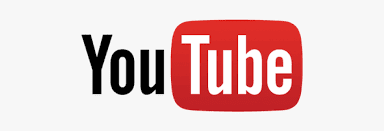
1 thought on “How to Create a YouTube Channel”