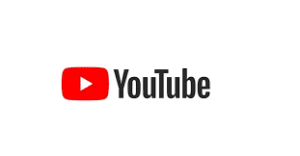Below are the various ways of how to Download YouTube Videos to Laptop & Phone and Tablet.
Basically, videos can be watched on the YouTube website or app. But conditions may warrant the need to download and save the video from YouTube. Such as poor internet connection to watch the video online, and unavailability of time and data to watch online. Whatever the reason might be, video can be downloaded from YouTube easily on any device.
There are several ways of downloading videos based on the type of device you are using. Either to pay for the service or a free method.
There are two different categories of downloading videos from YouTube.
The first category is the YouTube Go app, which is available where mobile data are very expensive for streaming videos.
The second category is the premium service (YouTube Premium) which allows YouTube users in countries like US and UK to download YouTube videos or content that will be watched offline later. YouTube Premium is very expensive and it is used by those who are fond of downloading videos regularly. Which will be too costly for someone who just wants to download once in a while. The advantage of YouTube Premium is playing music from the background so that other apps can be used on the phone.
How to Download YouTube Videos to Laptop & Phone and Tablet by using YouTube Premium
Downloading videos is made easy using the YouTube premium subscription. One big blow/demerit of this is that it can only be done using the official YouTube Gaming app. This means that the premium can only be used to download videos on phones and tab but can’t be used to download videos on computers or PC. To download on the premium, open the app and go to the video you want to download. Under the player of the video is an icon Download, then click and pick the quality of the video you want to download. That is all. After the video has been downloaded, the icon below it will be changed to blue. Then tick-tap the icon to remove the download if you want. All your video downloaded will be found in the Library or Account tabs, finish.
Download YouTube videos on Windows
An easy and free way to save video on your PC and laptop is to head to a website where you can paste the URL of the YouTube video copied. Many of such websites exist but they often get shut down. Below is how to Download YouTube Videos to Laptop & Phone and Tablet.
One of them that works currently is SaveFrom, which is free but doesn’t allow users to download audio (say music). Even you can only download a lower-quality video of 720p but not a high-quality video of 1080p or 4k.
There are also websites like SaveFrom in which users will be pushed to install apps or web browser extensions in case they wish to download a high-quality video. And they might want you to pay for a premium version to unlock high-quality downloads and likewise some other features in it. E. g TouTubeMP4 is totally free but limited in service, this will help you download videos of up to 720p (video/audio)
But in case you are forced to download video or music in a format that is not easy to playback on your laptop e.g. WebM, then Freemake video converter can be used to convert the video downloaded into other suitable formats for easy replay.
Below are what you need to do when you want to download from SaveFrom:
1. Go to https://www.youtube.com to cite the video you wanted to download, then copy the URL from the address bar of the browser you are using. Highlighting is done before copying. Highlight the address by just clicking the address bar or clicking the address three times to do the highlighting, then press Ctrl + C to copy the address highlighted.
2. Now go to the website you want to use in downloading your video (SaveFrom), move your cursor to the address bar to paste the copied address by pressing Ctrl + V. After that some options to choose your choice on the video will appear, select from the option and then press on download.
3. Check into your Download folder to find the video file downloaded using window file explorer. Double-click on the video to play, and the video might not play if it is downloaded in a window format. To solve this problem, download a VLC player that can play videos downloaded in any format.
Read Also:
- How to Install and Use Windows 10 Without a Product key
- How to hide photos and apps on Android phones
- How video is being set as wallpaper on Android phones
Hope you’ve gained one or two things from this article.
Don’t forget to comment and share with family, friends, and loved ones.
Thanks for reading.