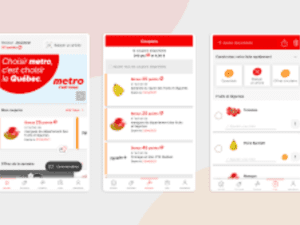Metro apps are a critical component of the Windows operating system, providing users with quick access to a variety of functions such as email, messaging, social media, and more. However, there are times when the metro app may not work, causing frustration and confusion for users. In this article, we will explore some of the common reasons why metro apps may fail to work and offer some troubleshooting tips to resolve the issue. Below are tips on how to fix metro app not working.
Metro App Problems and Solutions
Below are the problems and tips on how to fix metro app not working.
One of the most common reasons why metro apps may not work is due to corrupted system files or outdated drivers. Over time, your computer’s operating system can become cluttered with temporary files, registry errors, and other issues that can impact the performance of the system. As a result, metro apps may fail to start or crash shortly after launching.
To address this issue, users can run a system scan using Windows’ built-in tools such as the SFC (System File Checker) or DISM (Deployment Image Servicing and Management) commands. These commands scan the system for corrupted files and repair them automatically. Alternatively, users can also try updating their system drivers to ensure that all software components are working correctly.
Another reason why metro apps may not work is due to conflicts with other software or security programs. Sometimes, third-party antivirus software or firewall applications can interfere with the functioning of metro apps, preventing them from launching or communicating with other programs. In such cases, users may need to disable or uninstall these programs temporarily and try running the metro app again.
Additionally, metro apps may fail to work due to issues with user account permissions or app-specific settings. For example, if the user account does not have sufficient permissions to access certain files or folders, the metro app may not be able to launch. Similarly, if the app settings are misconfigured, such as not having the correct network permissions or not being able to access the microphone or camera, the app may not work correctly.
To resolve these issues, users can try resetting the app to its default settings or uninstalling and reinstalling the app altogether. Additionally, users can check the user account settings and ensure that all necessary permissions are granted to the metro app.
Conclusion
In conclusion, metro apps can fail to work for various reasons, including corrupted system files, conflicts with other software, and app-specific settings issues. Users can try running system scans, updating system drivers, disabling third-party software, resetting app settings, or reinstalling the app to resolve these issues. By following these troubleshooting tips, users can enjoy a seamless experience with their favorite metro apps and increase productivity.
Read Also:
- OVO App Not Working
- The Struggle with Faceit Gaming App
- How to Fix McDonald’s App Not Working
- How to Cancel Audible Membership: A Simple Guide
Like, comment, and share with your family and friends.
Thanks for reading.