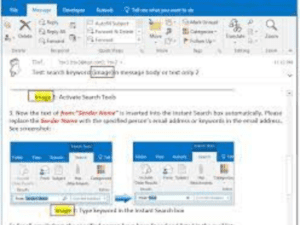Are you tired of sifting through your countless emails in Outlook, desperately trying to find that one important message, only to be greeted with frustration as the search function fails to deliver the results you need? If you’re facing issues with Outlook email search not working, fear not! In this article, we’ll uncover the mystery behind this problem and provide you with practical solutions to get your Outlook email search back on track. Below is how you can fix the outlook email search that is not working.
Outlook is a widely used email client that helps millions of people manage their emails efficiently. However, like any software, it can experience occasional glitches, and the search function is no exception.
How to fix Outlook Email Search That is Not Working
Here are some unique steps you can take to troubleshoot and fix Outlook email search not working:
- Rebuild Outlook Index: Outlook uses an index to search for emails quickly. If this index gets corrupted, it can cause search issues. To rebuild the Outlook index, follow these steps:
- In Outlook, go to File > Options > Search.
- Under the “Indexing Options” tab, click on “Indexing Options.”
- In the “Indexing Options” window, click on “Advanced.”
- In the “Advanced Options” window, click on the “Rebuild” button.
- Wait for the process to complete, and then restart Outlook.
- Check Outlook Search Settings: Sometimes, incorrect search settings can cause Outlook email search to malfunction. Make sure the search settings are configured correctly by following these steps:
- In Outlook, go to File > Options > Search.
- Under the “Results” tab, check that the “All folders” option is selected.
- Ensure that the “Include messages from the Deleted items folder in each data file when searching in All Items” option is checked.
- Click on “OK” to save the settings.
- Clear Filter and Sort Settings: Outlook allows you to filter and sort emails, and these settings can interfere with the search function. Clear any filters or sort settings by following these steps:
- In Outlook, go to the “View” tab.
- Under the “Current View” group, click on “Reset View.”
- Click on “Yes” to confirm the reset.
-
Repair Outlook Data Files: If your Outlook data files (PST or OST) are corrupt, it can impact the search function. Repair the data files by following these steps:
- In Outlook, go to File > Options > Advanced.
- Under the “Export” section, click on “Export.”
- In the “Import and Export Wizard” window, select “Export to a file” and click on “Next.”
- Choose “Outlook Data File (.pst)” and click on “Next.”
- Select the mailbox or folder you want to export and click on “Next.”
- Choose a location to save the exported file, and click on “Finish.”
- Close Outlook and open the Outlook Data File (.pst) using the Inbox Repair Tool (scanpst.exe) to repair any errors.
- Once the repair is complete, open Outlook and check if the search function is working.
-
Disable Outlook Add-ins: Add-ins are third-party extensions that can interfere with Outlook’s search function. Disable any unnecessary add-ins by following these steps:
- In Outlook, go to File > Options > Add-ins.
- Under the “Manage” section, select “COM Add-ins” and click on “Go.”
- Uncheck any add-ins that you do not need and click on “OK.”
- Update Outlook: Outdated software can have bugs that may affect the search function. Ensure that Outlook is up to date by following these steps:
- In Outlook, go to File > Office Account.
- Under the “Product Information” section, click on “Update Options.”
- Choose “Update Now” to check for and install any available updates for Outlook.
- Check Windows Search Service: Outlook relies on the Windows Search Service to function properly. If the Windows Search Service is not running or encountering issues, it can affect Outlook’s search function. To check the Windows Search Service, follow these steps:
- Press the Windows key + R to open the Run dialog box.
- Type “services.msc” and press Enter to open the Services window.
- Scroll down and locate “Windows Search” in the list of services.
- Right-click on “Windows Search” and select “Properties.”
- Under the “General” tab, ensure that the “Startup type” is set to “Automatic.”
- If the service is not running, click on the “Start” button to start it.
- Click on “OK” to save the settings.
- Create a New Outlook Profile: If none of the above solutions work, you can try creating a new Outlook profile. Follow these steps:
- Close Outlook.
- Go to Control Panel > Mail (Microsoft Outlook).
- Click on “Show Profiles” to open the Mail window.
- Click on “Add” to create a new profile.
- Follow the prompts to set up a new Outlook profile.
- Open Outlook with the new profile and check if the search function is working.
Conclusion
In conclusion, if you’re facing issues with Outlook email search not working, don’t despair! With the above unique steps, you can troubleshoot and fix the problem. Rebuilding the Outlook index, checking search settings, clearing filter and sort settings, repairing Outlook data files, disabling unnecessary add-ins, updating Outlook, checking the Windows Search Service, or creating a new Outlook profile are all practical solutions that can help you restore the functionality of Outlook’s search feature. Say goodbye to the frustration of not being able to find important emails and hello to a streamlined and efficient email management experience with Outlook!
Read Also: