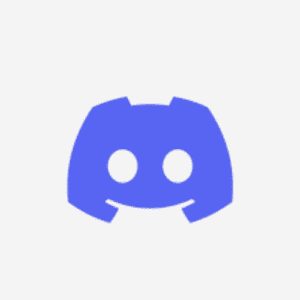In case you want to chat, send audio or send video calls to your friends from the Discord chat room. But you later find out that your Discord is stuck on the RTC connection or your RTC is disconnected on Discord. Is your problem with how to fix the RTC connection? Then below are ten (10) solutions on how to fix the RTC disconnected Discord error.
What is the meaning of RTC Connection on Discord?
Your RTC connection on Discord means you are about to start a conversation (audio or video call) with a friend on Discord. The full meaning of RTC is real-Time Chat/Communication. RTC has always made an end-to-end connection, to connect to a voice on Discord.
During this voice call, you might encounter an RTC disconnected Discord or an RTC connection error stuck on Discord. When you encounter this, you won’t be able to hear or speak in the Discord chat room. To fix this problem, try any of the ten (10) fixes below.
How you can Fix the connecting Discord Error
Below are ten (10) fixes to solving the problem of the RTC disconnection on Discord to avoid any issues.
Restart your System/PC
Rebooting your system is the first Fix in fixing your RTC error on Discord. Click on the window logo (Start) — then click on power — then click reboot/restart.
Change the Discord Server voice Region
- Click on the target server name in the Discord to select/choose the Server Settings.
- Click the Change button under the Server Region, all under the Server overview. Then select another server region. It is important to know that It is only the Owner or the Server administrator that can again change the server region.
Read Also:
- WhatsApp Beta 3.3.10 APK
- Eight (8) solutions on How to Fix a Crashing Computer/PC
- Complaint and Responses on Sky Sport red button not working on Virgin Media
Ending Discord in Task manager and Restart Discord
- Press the Ctrl + Esc to open the task manager on Windows 10
- Then right-click the Discord application and then select the End task
- After re-launching the Discord, you would realize that the RTC connection error has been solved.
Try fixing the internet connection problem
Restart the modem and the router. You can plug off the power cable and plug it on again.
Immediately after that, the problem should be fixed if the problem lies in the internet connection.
Reset IP Address
- Click on Start and type cmd, then right-click Command Prompt, and then choose the Run as administrator.
- type in ipconfig/release command and press on
- also type in ipconfig/renew command and press Enter to reset the TCP/IP
Sign out and sign in on Discord
To quickly log out and log in on Discord, press the keyboard shortcut Ctrl + R .
After this, you can re-check if the RTC Discord connection error is fixed.
Updating the Discord application
- Press Windows + R, then type %localappdata% and press the Enter
- Double click the Discord folder. Then click on Update application file in order to update Discord latest version.
- You can then check if the RTC Discord disconnection issues has been fixed.
Re-install the Discord application
Follow the step below to fix the RTC disconnected Discord error.
- Press Windows + R, then type cpl and press the Enter button
- Select Uninstall by right clicking the Discord.
- Go to the Discord website in order to download it to your PC/computer again.
Temporarily turn off your Antivirus
The reason why you need to temporarily turn off your antivirus is that, antivirus may disturb the Discord RTC connection process.
Solution from the WebRTC
If the RTC disconnection error still persist on Discord, go directly to the WebRTC official website, in order to use the WebRTC Troubleshooter to fix/solve the issue
Read Also:
- How to Register Discord Account
- Sky Red Button that is Not Working
- How to Fix Crunchyroll that is showing a black screen
Like, comment and share with all your family, friends and loved ones
Thanks for reading.