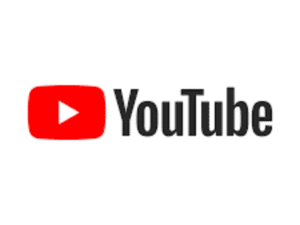If you’re a fan of YouTube Vanced and suddenly find it not working anymore, it can be frustrating. YouTube Vanced is a popular third-party app that allows you to watch YouTube videos without ads. Also to play videos in the background, and use other convenient features. However, like any app, YouTube Vanced may encounter issues from time to time. If you’re experiencing problems with YouTube Vanced not working anymore, here are some steps you can take to try and fix your Youtube vanced not working.
Solutions to Youtube Vanced Not Working
Below are some steps you can take to try and fix your Youtube vanced not working.
- Update YouTube Vanced: Make sure you have the latest version of YouTube Vanced installed on your device. Developers often release updates to fix bugs and improve performance. You can download the latest version from the official YouTube Vanced website or from a trusted source.
- Clear Cache and Data: Clearing the cache and data of YouTube Vanced can help resolve issues related to temporary files or corrupted data. To do this, go to your device’s settings, select Apps or Applications, find YouTube Vanced in the list of installed apps, and tap on it. Then, tap on Storage or Storage & cache, and choose Clear Cache and Clear Data. Note that clearing data will reset your preferences and sign you out of your YouTube account, so you’ll need to sign in again after doing this.
- Check MicroG Installation: YouTube Vanced requires MicroG, a separate app that allows you to sign in to your Google account within YouTube Vanced. Make sure that MicroG is installed and updated to the latest version. You can download MicroG from the official YouTube Vanced website.
-
Disable VPN or Proxy: If you’re using a VPN or proxy to access YouTube Vanced, try disabling it temporarily. Sometimes, VPNs or proxies can interfere with the app’s functionality, causing it to not work properly.
- Check for Conflicting Apps: Other apps on your device may conflict with YouTube Vanced and cause it to not work anymore. Try disabling or uninstalling any apps that may interfere with YouTube Vanced, such as ad blockers or other YouTube-related apps.
- Reinstall YouTube Vanced: If none of the above steps work, you can try uninstalling and reinstalling YouTube Vanced. Make sure to download the latest version from the official YouTube Vanced website or from a trusted source.
- Contact Support: If you’ve tried all the steps above and YouTube Vanced is still not working, you can contact the YouTube Vanced support team for assistance. They may be able to provide further troubleshooting steps or offer solutions to specific issues.
Conclusion
If you’re facing issues with YouTube Vanced not working anymore, there are several steps you can take to try and resolve the problem. From updating the app and clearing cache to checking for conflicting apps and contacting support. These steps can help you get YouTube Vanced up and running again so you can continue enjoying ad-free YouTube videos and other convenient features.
Also Read:
- How to Create a YouTube Channel
- How to Remove Audio from Video
- How to Download YouTube Videos to Laptop, Phone and Tablet
If you find this article beneficial, do not hesitate to share.
Like and comment in the comment section box to hear your view.
Thanks for reading.