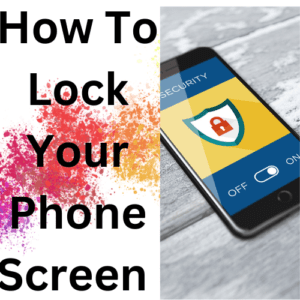Google has been up and doing by coming out with a new feature that help you lock your phone screen when stolen. It is written in this article below, how to lock your phone screen when stolen.
This feature that help you to lock your screen saves you from a lot a damage. In the sense that thieves will not be able to have access to your data.
Ways to Lock your Phone Screen When Stolen or Lost
Google announced three new features in, the Theft Detection lock, Offline Device Lock and Remote Lock. But since then most Android users claim that they only have access to the Remote Lock.
But of recent, the two other features which are the Theft Detection Lock and the Offline Device are found on the Xiaomi 14T Pro when updated.
Also See:
- How to Fix Verizon Network Easily
- PS5 Ads Screen “Tech Error” Removed
- Specifications for Samsung Galaxy S24 FE
The most popular of these features is the Theft Detection Lock, that make use of the AI to lock your phone screen when a forceful action attached to theft is noticed. Just like your phone been snatched from your pocket, wallet or from your hand.
The Offline aspect will automatically lock your phone when it has been online for a long time.
While the remote lock help users in locking their phone, by making use of their phone number when they can log into “Find My Device” with their password.
Some users claim that they have not been seeing any of the features on their phone. But the likes of “Find My Device” on Google has been pooping up on my Tecno Spark 10c.
Android 10 devices and up are confirmed to have supported the Theft Detection Lock and Offline Device Lock. But a minimum of Android 5 version has been confirmed to support the Remote Lock.
Your phone may not have any of the features yet, you can do so by updating Google Play Services, even though google might come with new features. And if not, that means you will have to wait.
Methods to Lock your Phone Screen When Stolen
Below are the three methods to lock up your phone when stolen, so as to protect your data from any theft.
Theft Detection Lock
You can enable the Theft Detection Lock by following the simple steps below:
- Go to “Settings” on your phone.
- Then click on Google.
- Followed by “All Services”
- Finally click on the “Theft protection” option.
An alternative way to do this is to search the Settings App for the label, this will land at the Theft Detection option.
Another thing is that, you might not be able to carry out this simple task on your phone, this means that your phone is yet to receive the play services which will make your phone eligible for such features.
Offline Device Lock
Here is how to enable an Offline Device Lock
- From the left-hand side menu, Select “Policies”.
- Choose the “Offline Lock” from the Device Lock field.
- You can then enable the “Turn on Offline Device Lock”, just to lock some devices that are offline for some time.
- Choose from the number of days (between 3 to 200) you wish, in order to know how long it will take before locking an Offline device.
- A maximum of 200-character notification warning needs to be set. This will be displayed to the user of that particular device before it Offline device will be locked.
- Select the number of days that the device lock warning message will be sent out. This gives the device owner a privilege to restore their Offline device able to connect to Knox Guard server before the device will be locked.Also See:
- The 200-warning message will be displayed when the device lock is enabled on the offline device.
- The incoming calls when the device is locked can let the admin be aware if the device has been set at the device page to block incoming calls.
- You can then enter the “Phone number” of the contact resource device that was locked, purposely for restoring their offline device unlocked.
- Also enter the E-Mail address of the contact support resources locked device user contact.
- You can then review the additional support settings under the “Advanced support methods”. Note that this setting can not be done within the Offline policy and must be configured using the Default lock screen policy.
- Then the primary support option. You can choose from the drop-down menu in order to select your support email, phone or app.
- Finally, then select SAVE to finish up your offline device lock settings.
Remote lock
Before you dive into the following steps, make sure that your phone is connected to the following. A Wi-Fi or have a data, make sure the “Find My Device” software is turned on and also make sure that you have signed into a Google account. Below are the simple steps to activate your remote lock via Find My Device. Get another device and carry out the following:
- Navigate into Google Find My Device
- You can then log into the Google account that is linked to device that you wish to lock remotely.
- You might have more than one device associated or linked to that Google account, then select the exact Android device you wish to lock remotely.
- Then tap on the “Secure Device”.
- You can set a short message like a phone number or address that can be displayed on the phone locked. If found, the number can be called or the address can be traced to return the lost phone.
- And finally, you can now tap on the Secure Device option to lock the phone remotely.
Wit this few steps your data on the phone stolen or lost is safe from any other person.
Also See: Razer Haptic gaming Cushion and the Vibrating Headphones
Thanks for reading.