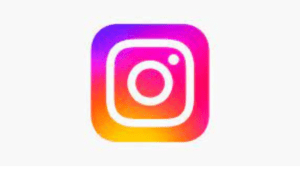It is no more news that a lot of people like to flaunt their life on social media while some don’t like to do so and love to keep their life secret. This is why Instagram has allowed its users to show or hide Like counts on every post that is shared on Instagram. The below article will be showing us how to show or hide like counts on Instagram easily.
How All Like Counts Can be Shown or Hide on Instagram
The like count features can be accessed on the Instagram app’s Settings menu. In the case of multiple profiles, this process will need to be repeated for all the linked profiles in the app. Below is how to how to show or hide like counts on Instagram easily
- Open your Instagram app on your phone (android, iPhone, tab), then tap on the profile icon located at the bottom right corner of the toolbar.
- Then tap on the menu button (three-line) at the top right corner of the page from the Profile page.
- For iPhone users, a pop-up menu appears from the bottom of the screen. And on Android, some options will be displayed on the sidebar. Then select the “Settings” option.
- Then tap on the ‘Privacy” option.
- Choose the “Posts” option.
- And finally, click on the “Hide Like and View Count” to turn off the like and view count.
Going back to the Instagram feed, you will definitely notice and see that the Like and View counts will no more be there (disappear).
But in case you wish to show back your Like and View count again, just go through the following process:
Settings — Privacy — Post — Toggle the “Hide Like and View count” features.
Hiding Like Count from your Instagram Posts
Instagram allows all its users to be able to hide their Like count on their post that is posted by them on a post basis. Only you but no one can be able to see your Like count on your post once it is hidden.
Below is the process to do so:
- Locate the post you wish to hide Like count and try to tap on the menu icon (three dots) situated at the top right corner of the post.
- Tap on the “Hide Like Count” option from the pop-up menu displayed.
- The Like Count will be disabled immediately.
- Then tap on the “Others” button just to see the amount of Like counts you have.
- With this, your Like count can only be seen by you.
Below are the steps to show back the Like count for your post
- Tap on the menu icon (three dots) at the top right corner of the post
- Then choose the “Unhide Like Count” option.
- Your Like count will also be displayed immediately and be seen by everyone.
Like Counts can also be hidden when creating a new post on Instagram as stated below:
Tap on the “Advanced Settings” option, which can be found at the bottom of the page when typing the caption.
Then toggle or slide on the “Hide Like and View Counts on this post” option.
You can also Unhide the Like count after publishing it, by using the menu icon (three dots), just as stated earlier.
After this, you can also mute stories or post from accounts that post too much for your own liking.
How the Instagram dark mode can be turned on
The dark mode is one of the most common features of other features that users check for in an app nowadays. It is very essential to know that dark mode does not drain off the battery when compared to the light mode. The dark mode also has no effect on sight, especially at night, when compared to the light mode which has an effect on the eye when you want to sleep.
Many apps have included the dark mode in the latest version of their app, for satisfaction, making of choice of the users, and also to maintain and reduce the rate of battery life, some of those apps include, WhatsApp, Gmail, Instagram, Messenger, Google Chrome, Twitter and lots more.
Instagram head, Adam Mosseri, tweeted that the dark mode is designed for Android and iOS 13 users, though the tweet has been removed. Whichever way, the dark mode is always available on Instagram for its users to enjoy.
And below are the methods of enabling the dark mode on Android and iOS.
How Android users can enable dark mode on Instagram
This (Dark mode) can only be done for the users of Android 10 as thus:
- Go directly to your phone settings.
- Then tap on “Display”.
- You can then enable the “Dark theme” from the set of options available.
- Then log in to your Instagram and the dark mode will be automatically enabled.
How iOS users can enable the dark mode on Instagram
Below is the simple method for iOS 13 users in order to enable Instagram dark mode:
- Go straight to your phone settings.
- Then select the option “Display and Brightness”.
- Then tap on “Dark” in other to change your phone theme.
- After this, launch your Instagram and the dark mode is enabled automatically.
Also Read:
- How to Delete My Instagram Account
- How to Hide Your Following List on TikTok
- How languages are changed on Facebook and Instagram
Never forget to share with your friends and loved ones, also like and share.
Thanks for reading.