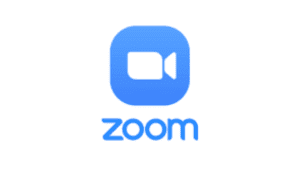Zoom is currently among the world’s most popular apps that can be used on phones and on a desktop. Zoom is one of the most apps used for video meetings, conferences, or lectures by users from different parts of the world. It is used to chat and share stories with family and friends. Used to hold meetings among business owners and for holding lectures between lecturer and the students. Below is how your Zoom username can be changed.
This app is easy to use, flexible, fast, and reliable, this makes it the reason why it is accepted by most people.
This beautiful app (Zoom) makes it easy and possible for users to edit and change their Zoom username. You might probably be using a computer that is not yours, and need your name to appear instead of theirs. At times you may not be using your full name and want to have your full name written on it now. The process of doing this simple task is explained below thus:
Going through this process is not difficult at all and can be achieved in just between two (2) to three (3) minutes.
How to change your name on Zoom before a Meeting
To achieve the changing of Zoom name can be done in three ways, just before joining the meeting. This can be done through the “Mobile app”, “Website”, and “Desktop app”.
Changing your Zoom name through the Desktop app before joining a meeting
You will be directed to the web browser if you are working with Zoom on the desktop app to change your username. Below is the process of how your Zoom username can be changed:
- Launch on the Zoom desktop client and try to click on the Settings icon located at the top right side of the screen.
- Then select the Profile option from the set of all available options on the left side of the screen.
- Then click on Edit My Profile from the options given.
- You will be directed to a new window that will be opened in your default web browser. Then click on the Edit just in front of your name.
- You can then finally edit and save your Display Name, then click on Save to have your name displayed to others on Zoom.
Due to one reason or the other, you might not be able to change your username, then follow the instructions below to do so:
- Click on your Profile icon at the top right side of the Zoom screen (above the settings icon) on the desktop client functioning.
- Select the Sign out option at the bottom of all the options. But do not forget to exit from the app.
- Then open the Zoom desktop client again.
- Then select the option Join a Meeting, as the screen of “join meeting” opens.
- After this, type the meeting ID or the personal link name just in the upper text box, then add your preferred username in small letters (but not the usual username in login).
- Then click on Join to begin a session.
NOTE: The username you typed will now be the one displayed to other friends at the Zoom meeting after you might have completed the steps above.
Changing your Zoom name through the Website before joining a meeting
- Open the File browser on the PC and go to profile
- From there, click on the profile icon at the top right side of the window screen.
- Choose the Sign out option, as you will be redirected to the site home page by Zoom.
- Then click Join meeting at the upper bar menu of the screen.
- You can then insert the Meeting ID or the Personal link name in the available box and then click
- Immediately after that, the “launching page” will appear, then tap the “join a meeting page”. Therefore, you will be asked by Zoom to type your name and check that you are not a robot.
Changing your Zoom name through the Mobile app on phones before joining a Meeting
Names can be easily changed on the Zoom app installed on Mobile phones (Android or iPhone). The step below is how your Zoom username can be changed:
- Open the Zoom app on your phone and go straight to tap on the Settings icon, located at the bottom right of the screen.
- The settings page will be opened with the options Contact, Meeting, Chat, and About.
- Then tap on the Account name located at the top of the screen, then you will be redirected to My Profile It is here that most of the settings can be done. Then tap on the Sign Out (in red) option at the bottom of the screen.
- Immediately after, you will be taken to the Start a Meeting screen, tap on the Join a Meeting option.
- To Join a Meeting screen will now appear and you can now type the Meeting ID at the topmost box and your new name in the box below the one you typed the meeting ID. And tap on the Join a Meeting option.
Finally, after these steps, your name has been changed successfully.
Also Read:
- A Beginner’s Guide on Using TikTok
- How to stop people from adding you to a WhatsApp group
- Ways on how to know the number of friends on your Snapchat
Like, comment, and share with your loved ones.
Thanks for reading.