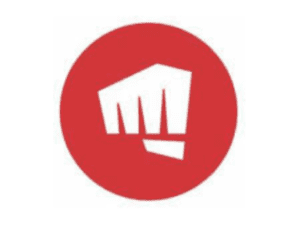Riot Games is a well-known video game developer and publisher, responsible for popular titles such as League of Legends and Valorant. To access these games and their respective client applications, players must first install the Riot Client. However, there may be circumstances where users wish to uninstall the Riot Client from their device. This could be due to a variety of reasons, such as wanting to free up storage space or to resolve technical issues. In this article, we will guide you through the steps to uninstall the Riot Client from your device. Below are the simple steps on how to uninstall your riot client easily.
How to Uninstall Riot Client
Below are the simple steps on how to uninstall your riot client easily. Follow the steps one after the other.
Close the Riot Client
Before you begin the uninstallation process, ensure that the Riot Client is completely closed. To do this, navigate to the system tray (Windows) or the menu bar (Mac) and right-click on the Riot Client icon. Select “Exit” or “Quit” from the options to close the client application.
Uninstall the Riot Client from Windows
After closing the riot client, the next thing to do is to uninstall the riot client from Windows. To uninstall the Riot Client from a Windows device, follow these steps:
- Press the “Windows” key on your keyboard to open the Start menu.
- In the search bar, type “Add or remove programs” and press Enter.
- Scroll down the list of installed programs and locate “Riot Vanguard” and “Riot Client”.
- Click on each program and select “Uninstall”.
- Follow the prompts to complete the uninstallation process.
- Once the Riot Client and Vanguard have been uninstalled, you may delete any remaining Riot Games files or folders from your device.
Uninstall the Riot Client from Mac
To uninstall the Riot Client from a Mac device, follow these steps:
- Open Finder and click on “Applications” in the left-hand sidebar.
- Locate the “Riot Client” application and drag it to the Trash icon in the dock.
- If prompted, enter your administrator password to confirm the uninstallation.
- Once the Riot Client has been uninstalled, you may delete any remaining Riot Games files or folders from your device.
Reboot your Device
After completing the uninstallation process, it is recommended to reboot your device. This will ensure that any remaining Riot Games files or processes are fully removed from your device.
Conclusion
Uninstalling the Riot Client from your device is a simple process that can be completed in just a few steps. By following the steps outlined in this article, you can quickly and easily remove the Riot Client from your device, freeing up storage space and resolving any technical issues you may be experiencing. Remember to also delete any remaining Riot Games files or folders from your device after the uninstallation process has been completed
Read Also:
- OVO App Not Working
- Easy way to Cancel Kindle Unlimited
- How to Remove Audio from Video
- Solutions to Halifax App Not Working
Like, comment, and share with family, friends, and loved ones.
Thanks for reading.